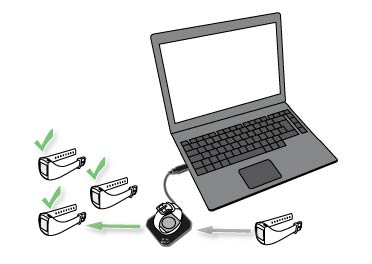Data transfer in activity monitoring
To transfer data between an activity monitor and Polar GoFit, make sure you have the following available:
- Polar GoFit user credentials,
- a Polar FlowLink data transfer unit, and
- the Polar WebSync software (version 2.4 or newer).
 You can download WebSync at support.polar.com/en/support/WebSync. To install WebSync, download the installer, run it and follow the instructions on the screen.
You can download WebSync at support.polar.com/en/support/WebSync. To install WebSync, download the installer, run it and follow the instructions on the screen.
To start the data transfer, plug the FlowLink data transfer unit into a free USB port and place an activity monitor on the FlowLink with the display facing down. When the activity monitor is aligned correctly, the Align light is lit on the FlowLink.

When the activity monitor is detected and WebSync is running, WebSync prompts for Polar GoFit user credentials. The WebSync icon  turns green in the task bar (Windows) / menu bar (OS X) simultaneously.
turns green in the task bar (Windows) / menu bar (OS X) simultaneously.
Use data transfer to:
- register activity monitors to the Polar GoFit web service,
- assign activity monitors to students when creating courses, and
- download activity data from an activity monitor to Polar GoFit.
Depending on what kind of data is transferred, the needed actions vary. See the table below for reference.
| I want to... | Location in Polar GoFit | WebSync | FlowLink |
| register activity monitors to the web service for my school. | School > Monitors | Start the software if it is not already running. If there is a WebSync icon in the task bar (Windows) / menu bar (OS X), the software is ready to be used. |
Plug the data transfer unit into the USB port. |
| assign activity monitors to students for course duration. | Courses > Create course > Assign monitors / Courses > select and open course > Assign monitors | ||
| download activity data from an activity monitor to the web service. | - |
 Working with several activity monitors: When WebSync confirms with a green tick that the activity monitor is okay, leave the software running and place the next activity monitor on the FlowLink. If you accidentally closed WebSync, it prompts for the user credentials again when needed.
Working with several activity monitors: When WebSync confirms with a green tick that the activity monitor is okay, leave the software running and place the next activity monitor on the FlowLink. If you accidentally closed WebSync, it prompts for the user credentials again when needed.
For more information on the WebSync software, see the WebSync software help.